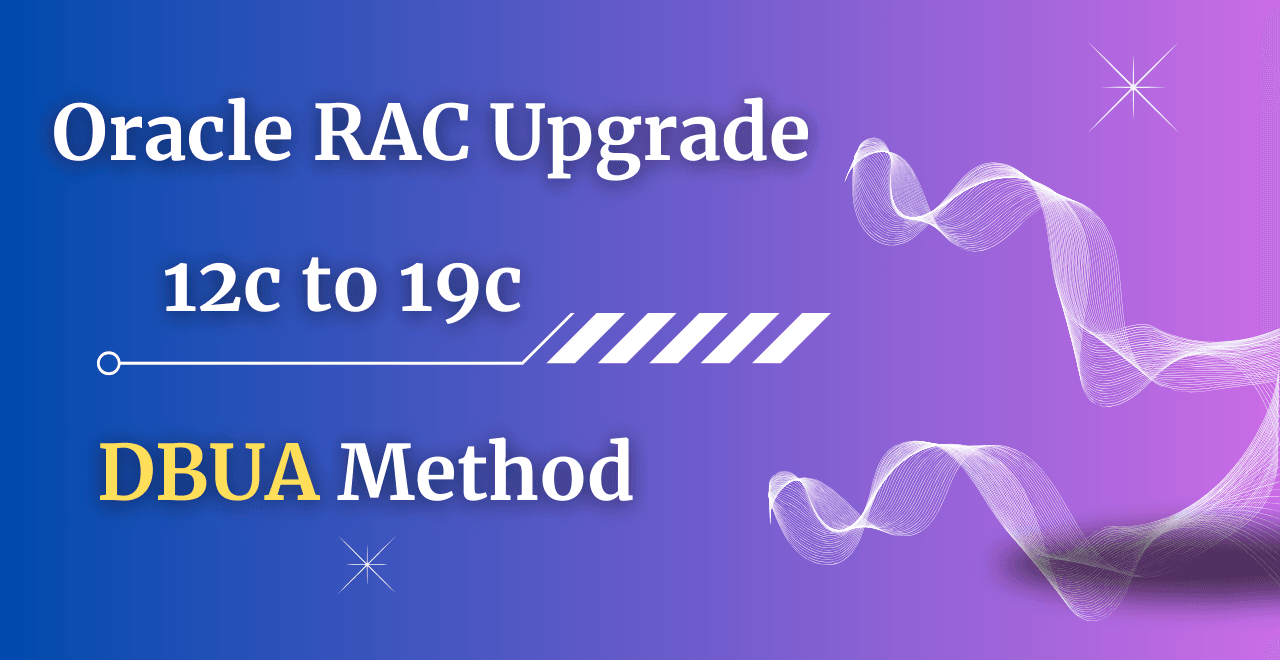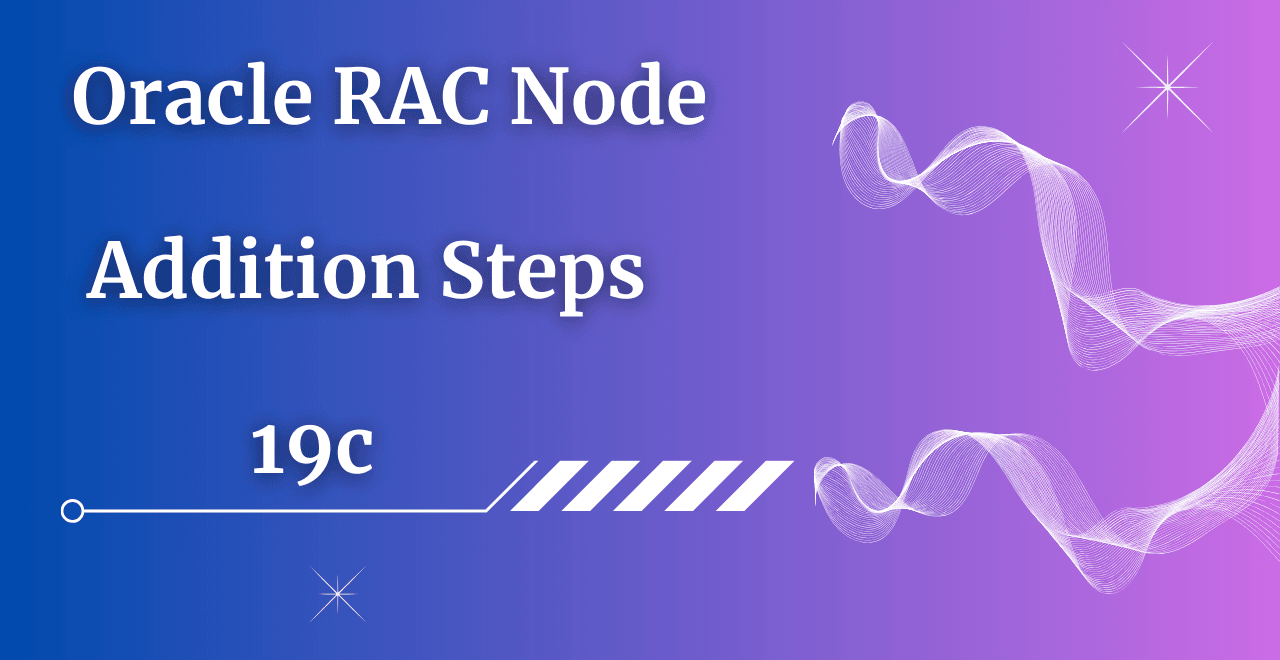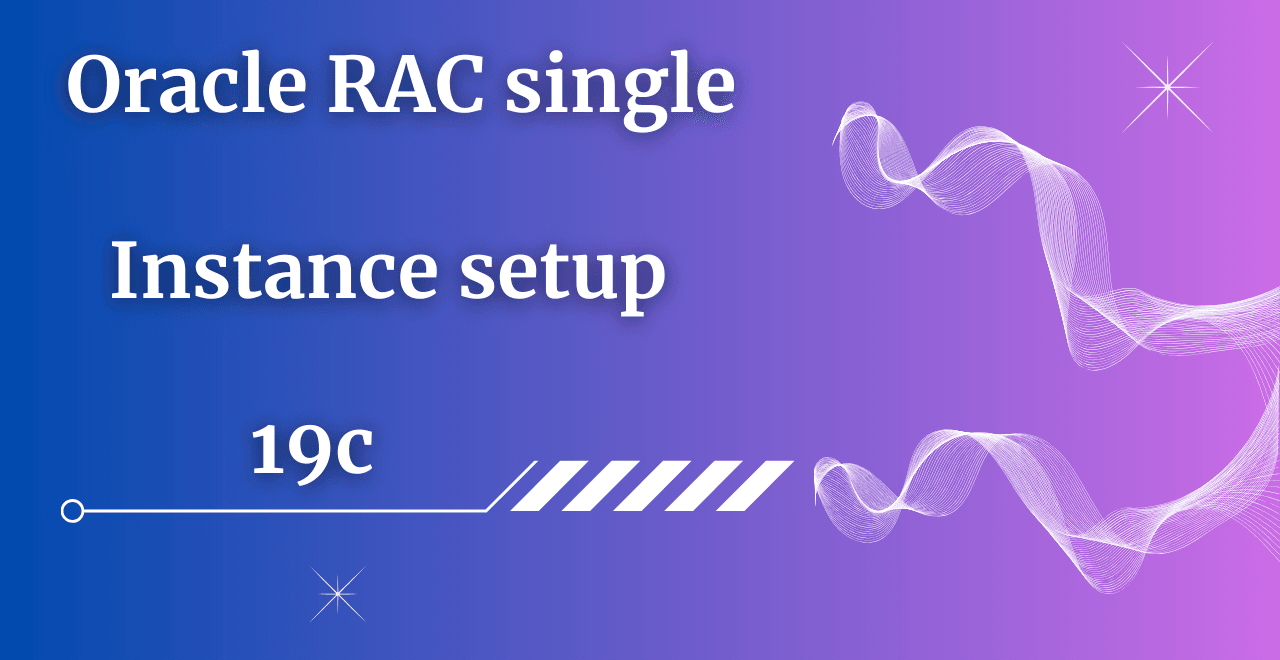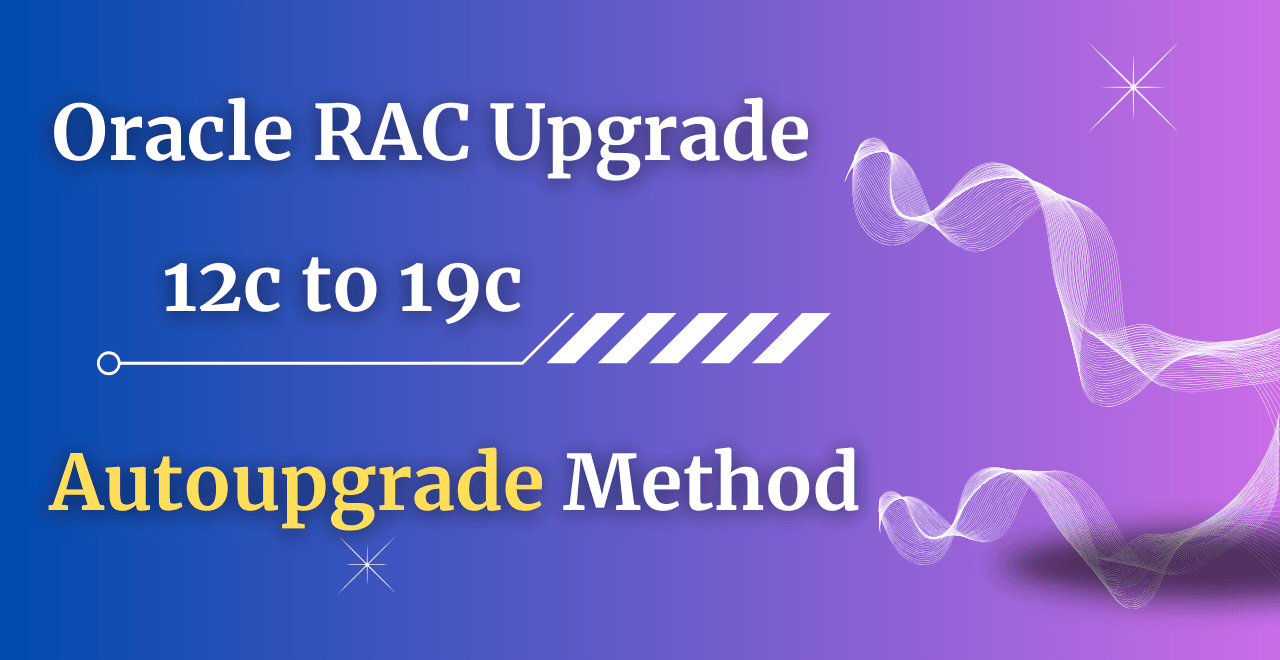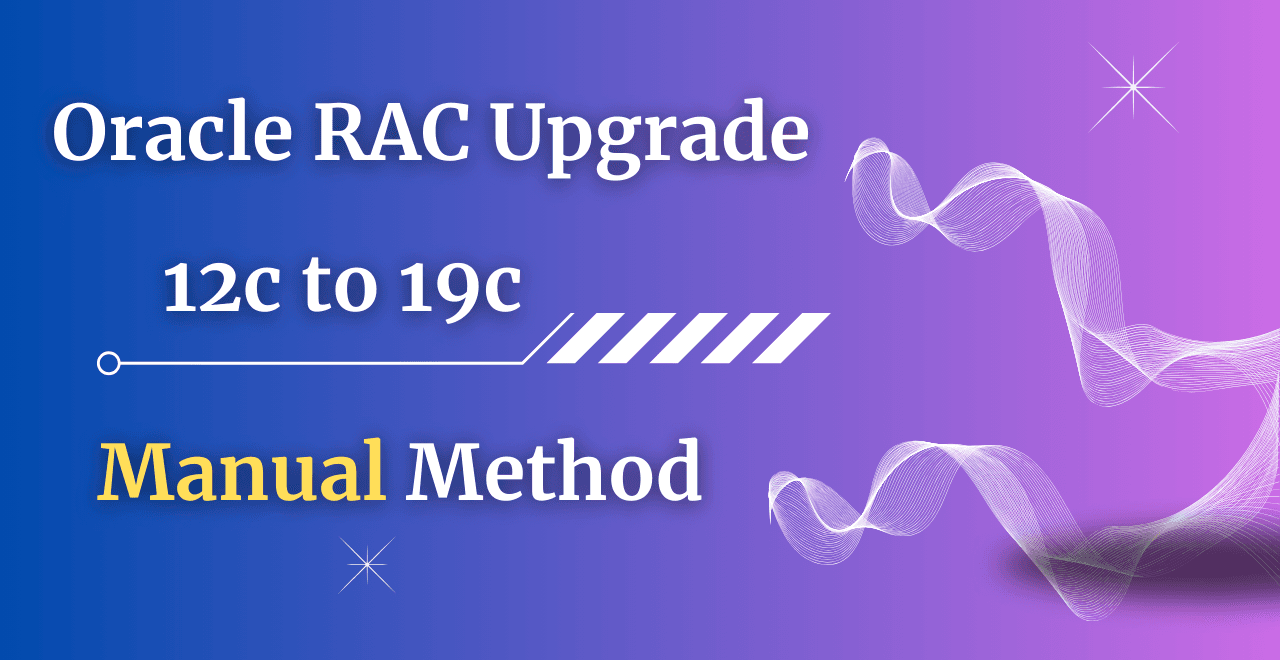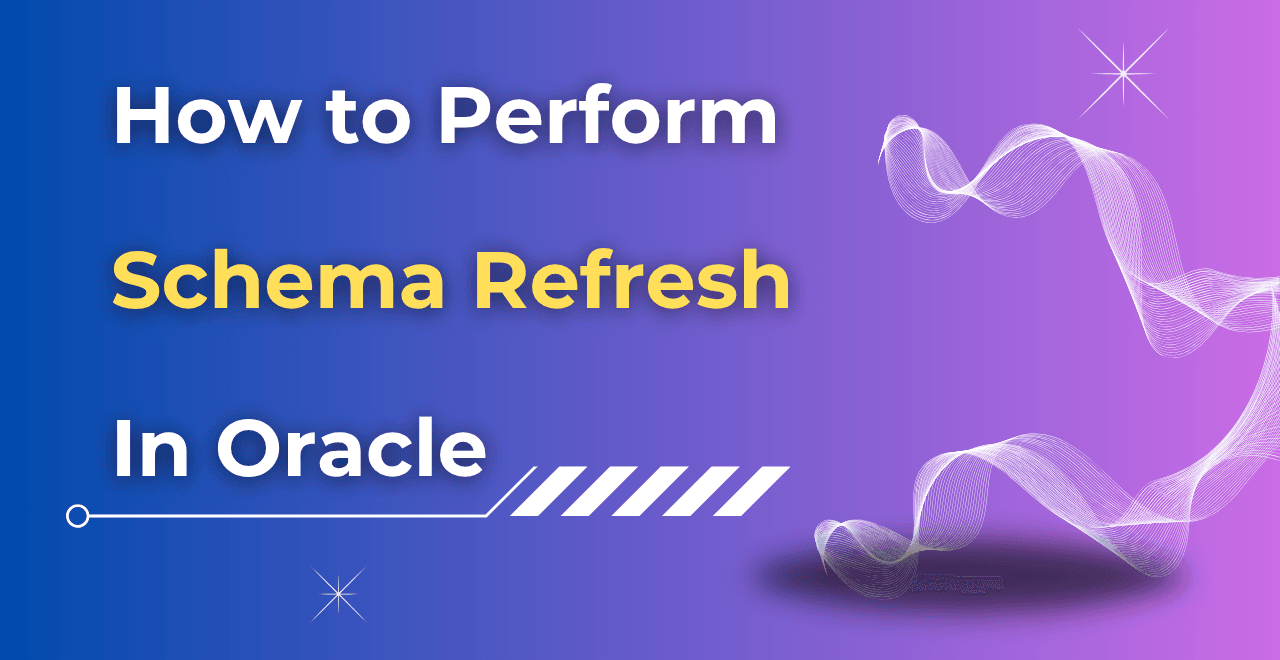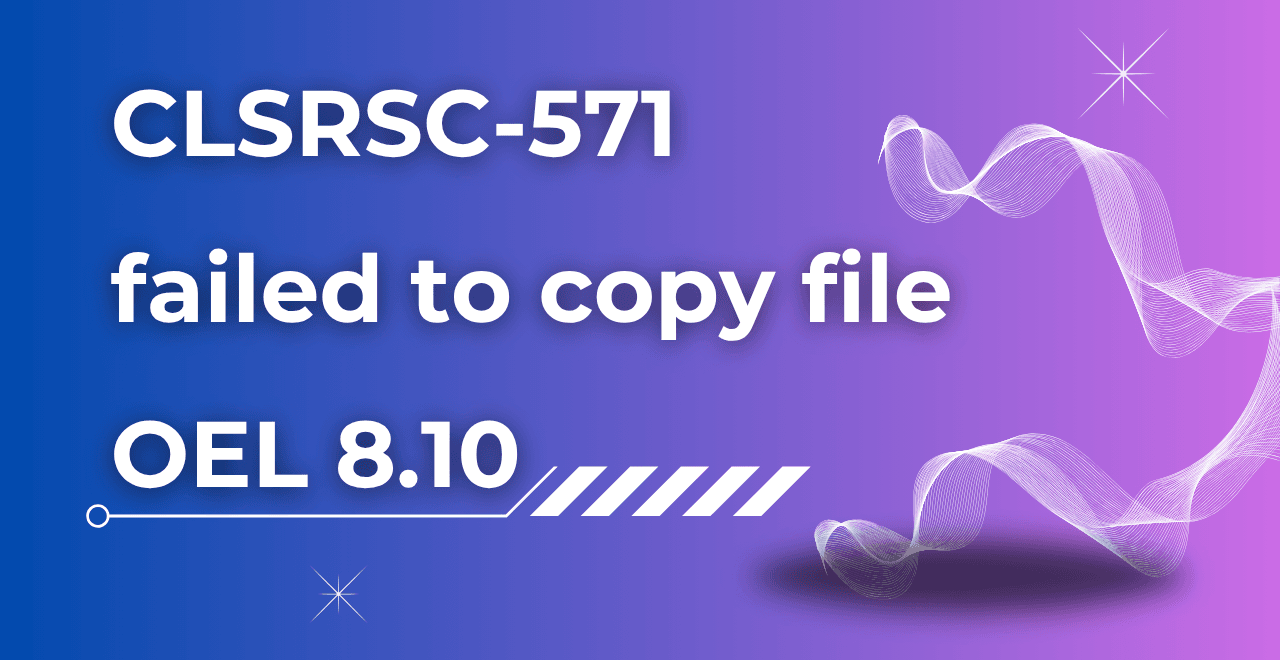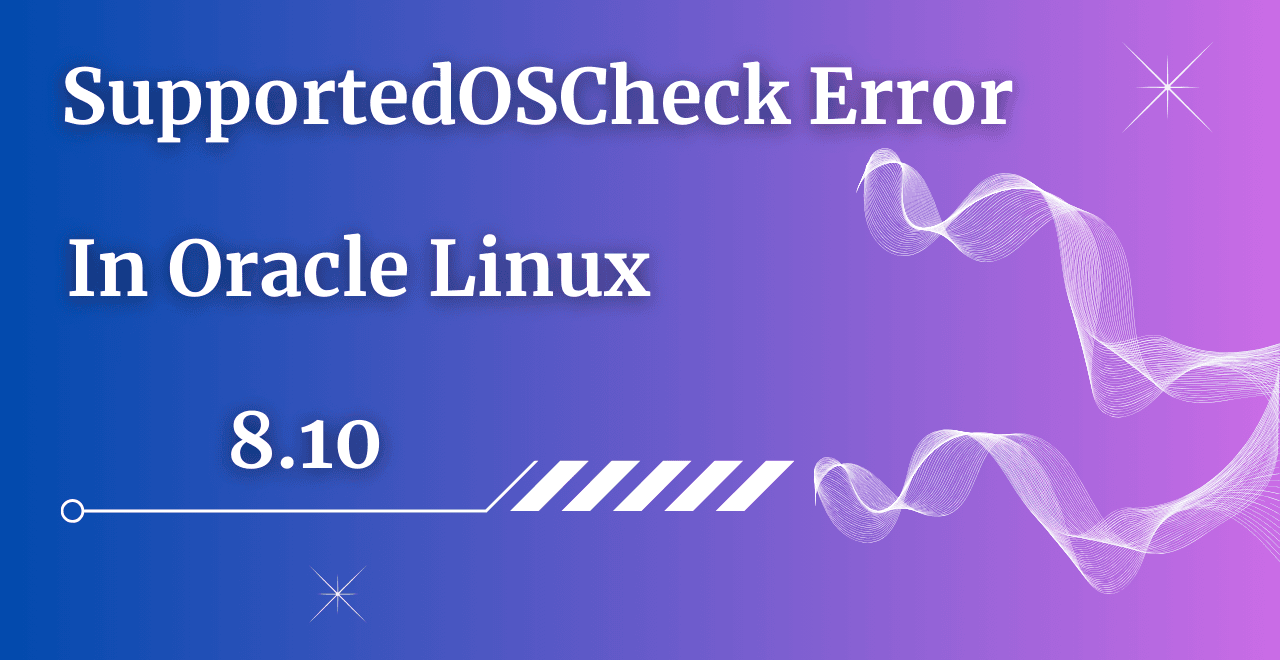Table of Contents
Introduction
In this article, I will show a detailed step-by-step guide of an Oracle RAC database upgrade from 12c to 19c using the DBUA tool.
Oracle RAC database upgrade using DBUA
We will perform the Oracle RAC database upgrade in 2 parts.
1) PRECHECK
2) UPGRADE
PRECHECK
Precheck is the first step in the Oracle RAC database upgrade.
Step 1) Check the database status
[oracle@lab1 ~]$ srvctl status database -d UATDB
Instance UATDB1 is running on node lab1
Instance UATDB2 is running on node lab2Step 2) Spfile and pfile backup
SQL> create pfile='/tmp/initUATDB1.ora' from spfile;
File created.Step 3) Database Archive Log mode
Note: – Before performing the Oracle RAC database upgrade, putting the database in Archive log is one of the mandatory steps.
SQL> archive log list;
Database log mode No Archive Mode
Automatic archival Disabled
Archive destination USE_DB_RECOVERY_FILE_DEST
Oldest online log sequence 1
Current log sequence 2We can check from the above output Database is in No Archive log mode. First, we need to change the IT mode from No Archive to Archive log mode.
Step 4) Putting the Database in Archive Log Mode
Note: – Before performing the Oracle RAC database upgrade, putting the database in Archive log is one of the mandatory steps.
Output
[oracle@lab1 ~]$ srvctl stop database -d UATDB
[oracle@lab1 ~]$ sqlplus / as sysdba
SQL*Plus: Release 12.2.0.1.0 Production on Thu Aug 28 16:46:39 2025
Copyright (c) 1982, 2016, Oracle. All rights reserved.
Connected to an idle instance.
SQL> startup mount;
ORACLE instance started.
Total System Global Area 2667577344 bytes
Fixed Size 8624264 bytes
Variable Size 754976632 bytes
Database Buffers 1895825408 bytes
Redo Buffers 8151040 bytes
Database mounted.
SQL> alter database archivelog;
Database altered.
SQL> archive log list;
Database log mode Archive Mode
Automatic archival Enabled
Archive destination USE_DB_RECOVERY_FILE_DEST
Oldest online log sequence 1
Next log sequence to archive 2
Current log sequence 2
SQL> shut immediate;
ORA-01109: database not open
Database dismounted.
ORACLE instance shut down.
[oracle@lab1 ~]$ srvctl status database -d UATDB
Instance UATDB1 is not running on node lab1
Instance UATDB2 is not running on node lab2
[oracle@lab1 ~]$ srvctl start database -d UATDB
[oracle@lab1 ~]$ srvctl status database -d UATDB
Instance UATDB1 is running on node lab1
Instance UATDB2 is running on node lab2
Step 5) Run Oracle prechecks scripts
Download Preupgrade.jar file from MOS 884522.1
Once downloaded unzip it in below path of 19c.
Path : - /u01/app/oracle/product/19.0.0.0/dbhome_1/rdbms/admin
[oracle@lab1 u01]$ unzip preupgrade_19_cbuild_13_lf.zip -d /u01/app/oracle/product/19.0.0.0/dbhome_1/rdbms/admin
Archive: preupgrade_19_cbuild_13_lf.zip
replace /u01/app/oracle/product/19.0.0.0/dbhome_1/rdbms/admin/preupgrade_package.sql? [y]es, [n]o, [A]ll, [N]one, [r]ename: A
inflating: /u01/app/oracle/product/19.0.0.0/dbhome_1/rdbms/admin/preupgrade_package.sql
inflating: /u01/app/oracle/product/19.0.0.0/dbhome_1/rdbms/admin/preupgrade_driver.sql
inflating: /u01/app/oracle/product/19.0.0.0/dbhome_1/rdbms/admin/dbms_registry_extended.sql
inflating: /u01/app/oracle/product/19.0.0.0/dbhome_1/rdbms/admin/parameters.properties
inflating: /u01/app/oracle/product/19.0.0.0/dbhome_1/rdbms/admin/preupgrade_messages.properties
inflating: /u01/app/oracle/product/19.0.0.0/dbhome_1/rdbms/admin/components.properties
inflating: /u01/app/oracle/product/19.0.0.0/dbhome_1/rdbms/admin/preupgrade.jar
Command : - /u01/app/oracle/product/19.0.0.0/dbhome_1/jdk/bin/java -jar /u01/app/oracle/product/19.0.0.0/dbhome_1/rdbms/admin/preupgrade.jar TERMINAL TEXT
[oracle@lab1 ~]$ /u01/app/oracle/product/19.0.0.0/dbhome_1/jdk/bin/java -jar /u01/app/oracle/product/19.0.0.0/dbhome_1/rdbms/admin/preupgrade.jar TERMINAL TEXT
Report generated by Oracle Database Pre-Upgrade Information Tool Version
19.0.0.0.0 Build: 13 on 2025-08-28T16:58:05
Upgrade-To version: 19.0.0.0.0
=======================================
Status of the database prior to upgrade
=======================================
Database Name: UATDB
Container Name: UATDB
Container ID: 0
Version: 12.2.0.1.0
DB Patch Level: No Patch Bundle applied
Compatible: 12.2.0
Blocksize: 8192
Platform: Linux x86 64-bit
Timezone File: 26
Database log mode: ARCHIVELOG
Readonly: FALSE
Edition: EE
Oracle Component Upgrade Action Current Status
---------------- -------------- --------------
Oracle Server [to be upgraded] VALID
JServer JAVA Virtual Machine [to be upgraded] VALID
Oracle XDK for Java [to be upgraded] VALID
Real Application Clusters [to be upgraded] VALID
Oracle Workspace Manager [to be upgraded] VALID
OLAP Analytic Workspace [to be upgraded] VALID
Oracle Label Security [to be upgraded] VALID
Oracle Database Vault [to be upgraded] VALID
Oracle Text [to be upgraded] VALID
Oracle XML Database [to be upgraded] VALID
Oracle Java Packages [to be upgraded] VALID
Oracle Multimedia [to be upgraded] VALID
Oracle Spatial [to be upgraded] VALID
Oracle OLAP API [to be upgraded] VALID
==============
BEFORE UPGRADE
==============
REQUIRED ACTIONS
================
None
RECOMMENDED ACTIONS
===================
1. (AUTOFIXUP) Gather stale data dictionary statistics prior to database
upgrade in off-peak time using:
EXECUTE DBMS_STATS.GATHER_DICTIONARY_STATS;
Dictionary statistics do not exist or are stale (not up-to-date).
Dictionary statistics help the Oracle optimizer find efficient SQL
execution plans and are essential for proper upgrade timing. Oracle
recommends gathering dictionary statistics in the last 24 hours before
database upgrade.
For information on managing optimizer statistics, refer to the 12.2.0.1
Oracle Database SQL Tuning Guide.
2. (AUTOFIXUP) Gather statistics on fixed objects prior to the upgrade using
the command:
EXECUTE DBMS_STATS.GATHER_FIXED_OBJECTS_STATS;
None of the fixed object tables have had stats collected.
Gathering statistics on fixed objects, if none have been gathered yet, is
recommended prior to upgrading.
For information on managing optimizer statistics, refer to the 12.2.0.1
Oracle Database SQL Tuning Guide.
INFORMATION ONLY
================
3. Here are ALL the components in this database registry:
Component Current Current Original Previous Component
CID Version Status Version Version Schema
--------- ----------- ----------- ----------- ----------- -----------
APS 12.2.0.1.0 VALID SYS
CATALOG 12.2.0.1.0 VALID SYS
CATJAVA 12.2.0.1.0 VALID SYS
CATPROC 12.2.0.1.0 VALID SYS
CONTEXT 12.2.0.1.0 VALID CTXSYS
DV 12.2.0.1.0 VALID DVSYS
JAVAVM 12.2.0.1.0 VALID SYS
OLS 12.2.0.1.0 VALID LBACSYS
ORDIM 12.2.0.1.0 VALID ORDSYS
OWM 12.2.0.1.0 VALID WMSYS
RAC 12.2.0.1.0 VALID SYS
SDO 12.2.0.1.0 VALID MDSYS
XDB 12.2.0.1.0 VALID XDB
XML 12.2.0.1.0 VALID SYS
XOQ 12.2.0.1.0 VALID OLAPSYS
Review the information before upgrading.
4. Check the Oracle Backup and Recovery User's Guide for information on how
to manage an RMAN recovery catalog schema.
If you are using a version of the recovery catalog schema that is older
than that required by the RMAN client version, then you must upgrade the
catalog schema.
It is good practice to have the catalog schema the same or higher version
than the RMAN client version you are using.
5. Here is a count of invalid objects by Oracle-maintained users:
Oracle-Maintained User Name Number of INVALID Objects
--------------------------- -------------------------
None None
Review the information before upgrading.
6. Here is a count of invalid objects by Application users:
Application User Name Number of INVALID Objects
--------------------------- -------------------------
None None
Review the information before upgrading.
ORACLE GENERATED FIXUP SCRIPT
=============================
All of the issues in database UATDB
which are identified above as BEFORE UPGRADE "(AUTOFIXUP)" can be resolved by
executing the following
SQL>@/u01/app/oracle/cfgtoollogs/UATDB/preupgrade/preupgrade_fixups.sql
=============
AFTER UPGRADE
=============
REQUIRED ACTIONS
================
None
RECOMMENDED ACTIONS
===================
7. Upgrade the database time zone file using the DBMS_DST package.
The database is using time zone file version 26 and the target 19 release
ships with time zone file version 32.
Oracle recommends upgrading to the desired (latest) version of the time
zone file. For more information, refer to "Upgrading the Time Zone File
and Timestamp with Time Zone Data" in the 19 Oracle Database
Globalization Support Guide.
8. (AUTOFIXUP) Gather dictionary statistics after the upgrade using the
command:
EXECUTE DBMS_STATS.GATHER_DICTIONARY_STATS;
Oracle recommends gathering dictionary statistics after upgrade.
Dictionary statistics provide essential information to the Oracle
optimizer to help it find efficient SQL execution plans. After a database
upgrade, statistics need to be re-gathered as there can now be tables
that have significantly changed during the upgrade or new tables that do
not have statistics gathered yet.
9. Gather statistics on fixed objects after the upgrade and when there is a
representative workload on the system using the command:
EXECUTE DBMS_STATS.GATHER_FIXED_OBJECTS_STATS;
This recommendation is given for all preupgrade runs.
Fixed object statistics provide essential information to the Oracle
optimizer to help it find efficient SQL execution plans. Those
statistics are specific to the Oracle Database release that generates
them, and can be stale upon database upgrade.
For information on managing optimizer statistics, refer to the 12.2.0.1
Oracle Database SQL Tuning Guide.
ORACLE GENERATED FIXUP SCRIPT
=============================
All of the issues in database UATDB
which are identified above as AFTER UPGRADE "(AUTOFIXUP)" can be resolved by
executing the following
SQL>@/u01/app/oracle/cfgtoollogs/UATDB/preupgrade/postupgrade_fixups.sqlUPGRADE
The next step is the Oracle RAC database upgrade using the DBUA method.
Step 1) Go to the ORACLE_HOME/bin location of 19c and execute the dbua utility.
[oracle@lab1 ~]$ cd /u01/app/oracle/product/19.0.0.0/dbhome_1/bin
./dbuaStep 2) Select the database that you want to upgrade and proceed with the next step.
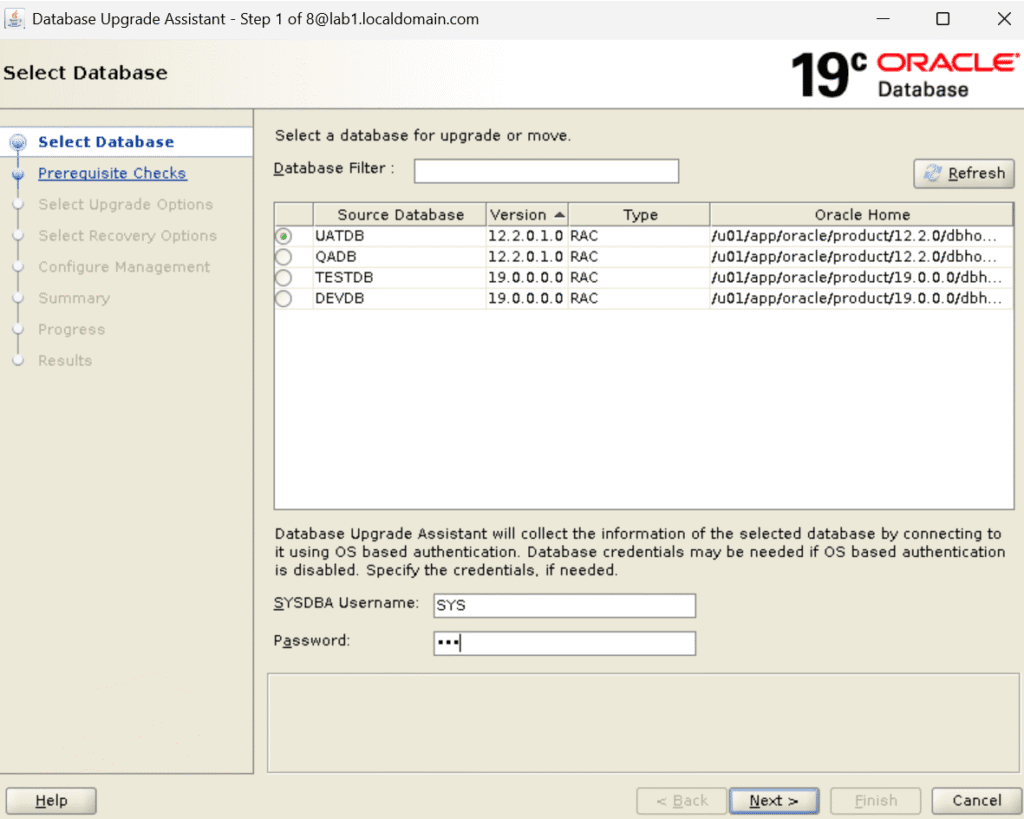
Step 3) Check out the prerequisites details and proceed with the next steps.
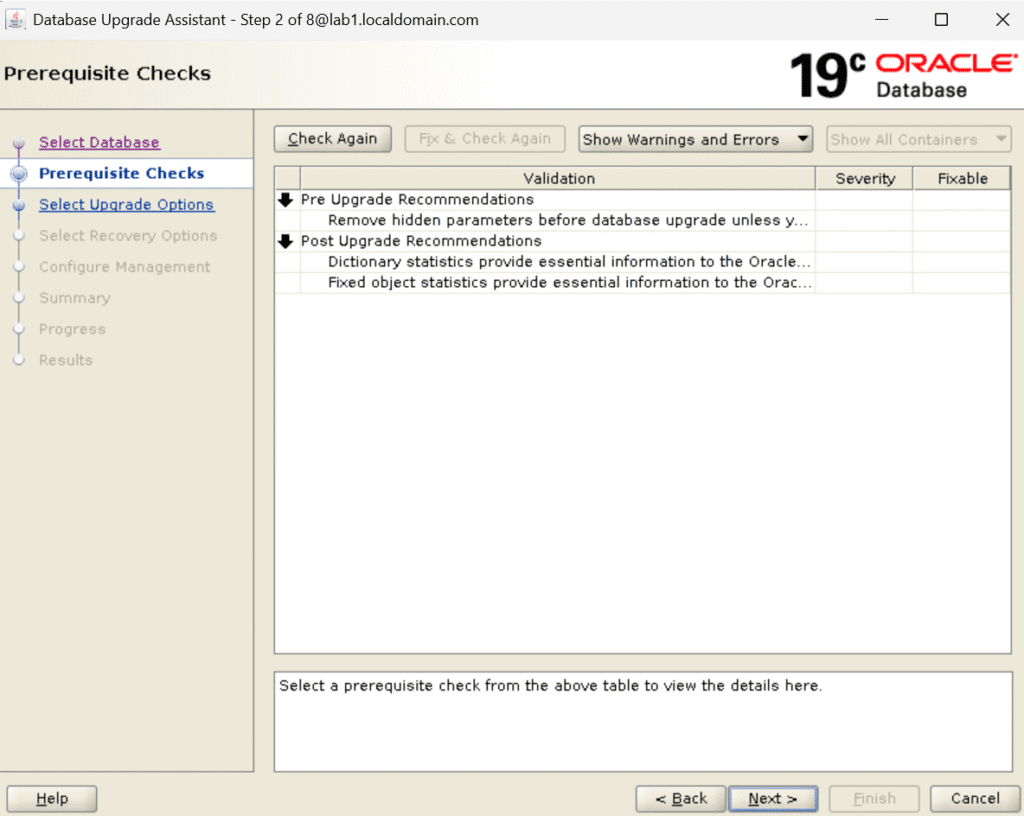
Step 4) Select the Upgrade options below and proceed with the next step.
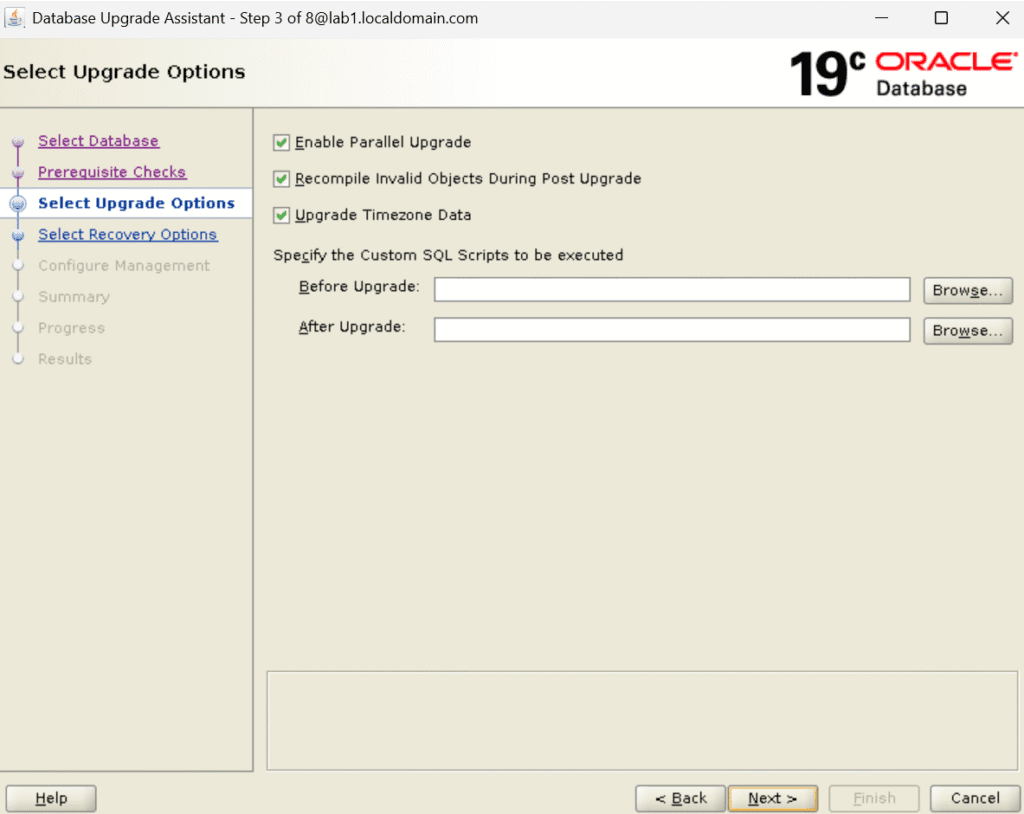
Step 5) Select the recovery options as per your requirement and proceed with the next step.
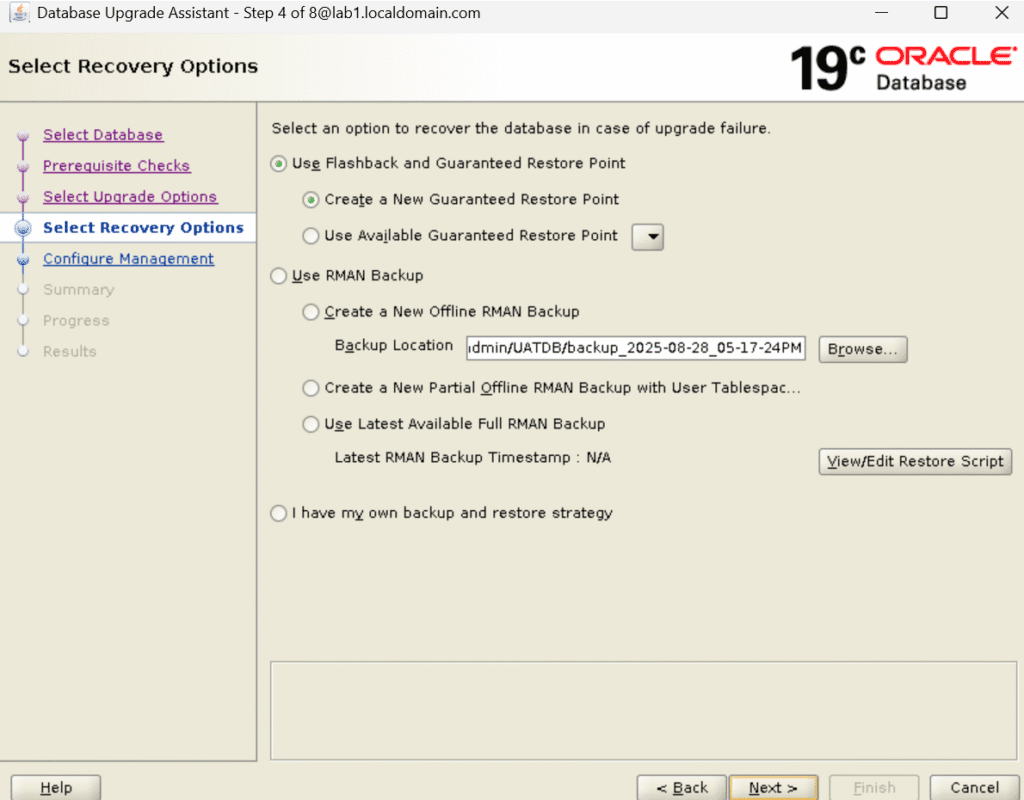
Step 6) If you have configured the enterprise manager, then select the option below otherwise, uncheck it and proceed with the next step.
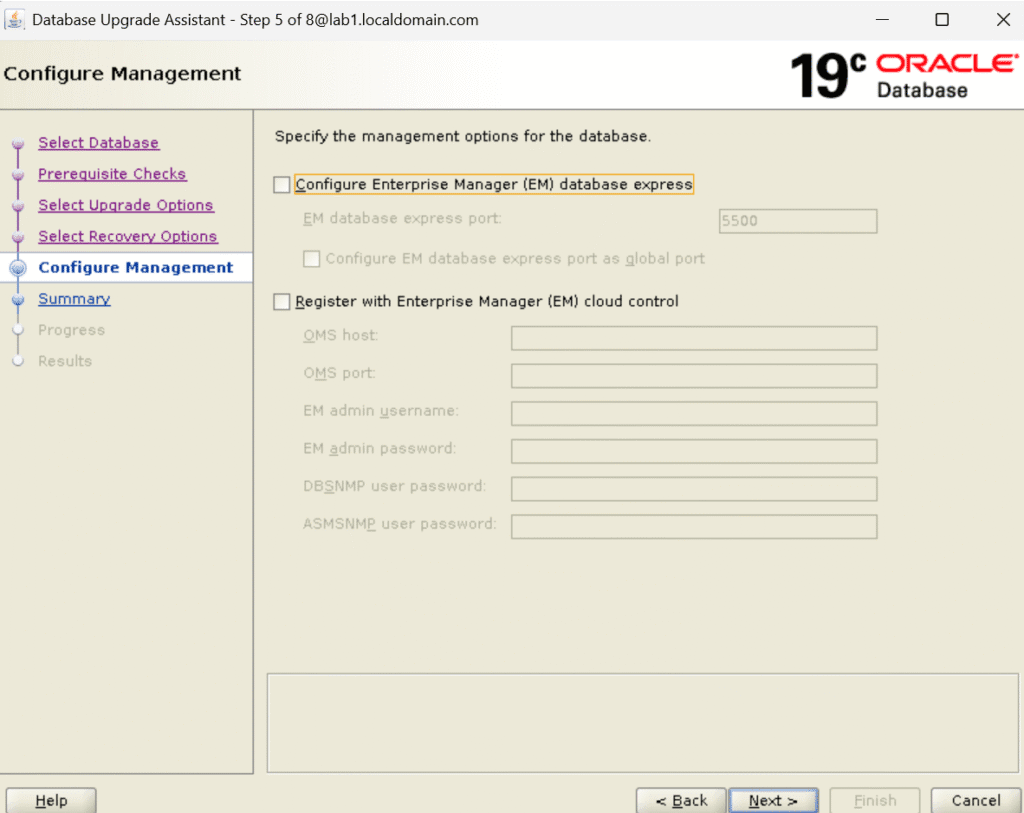
Step 7) Check the summary part.
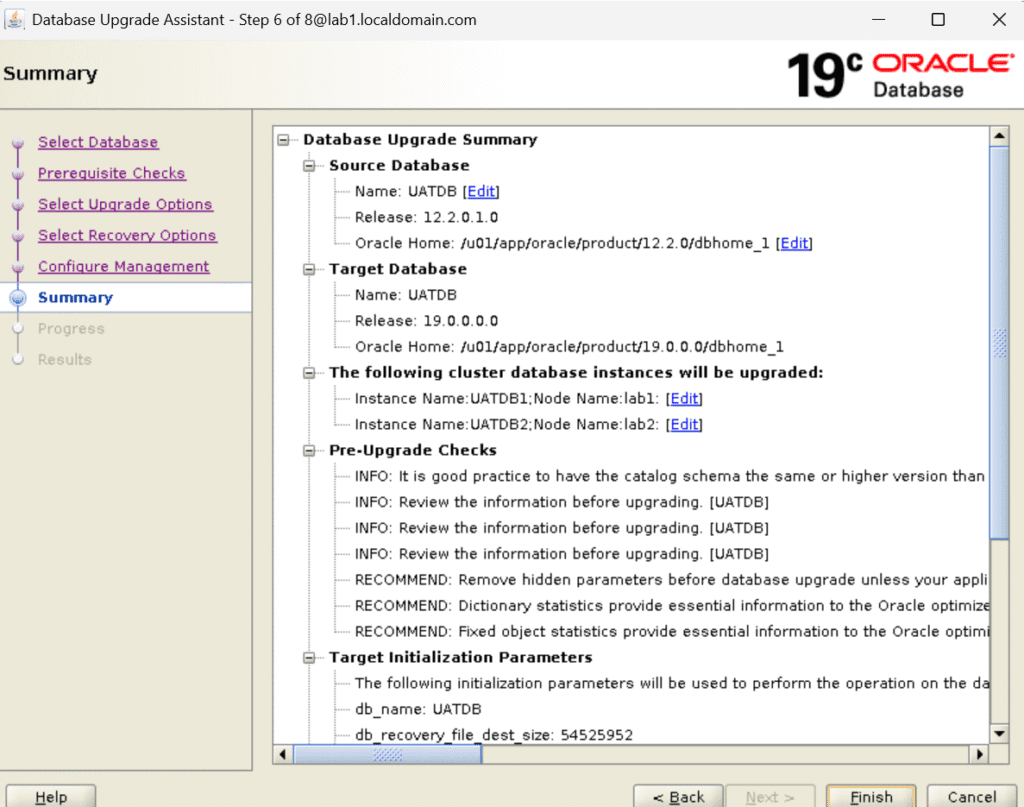
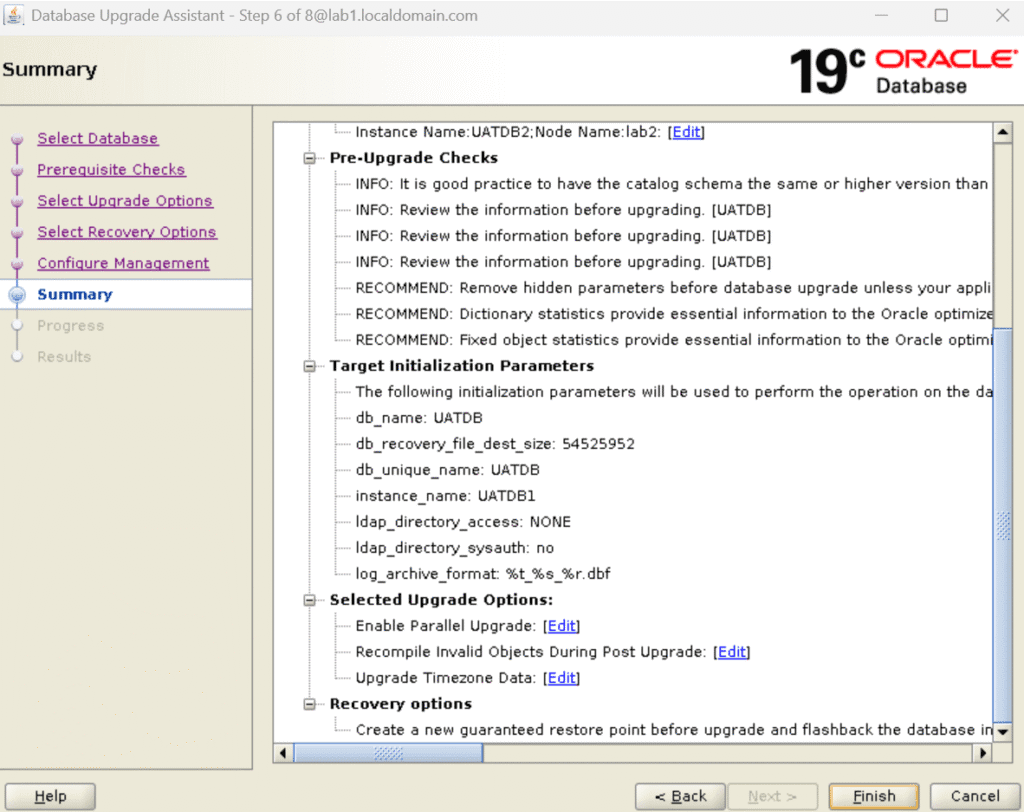
Step 8) DB Upgrade has been completed successfully.
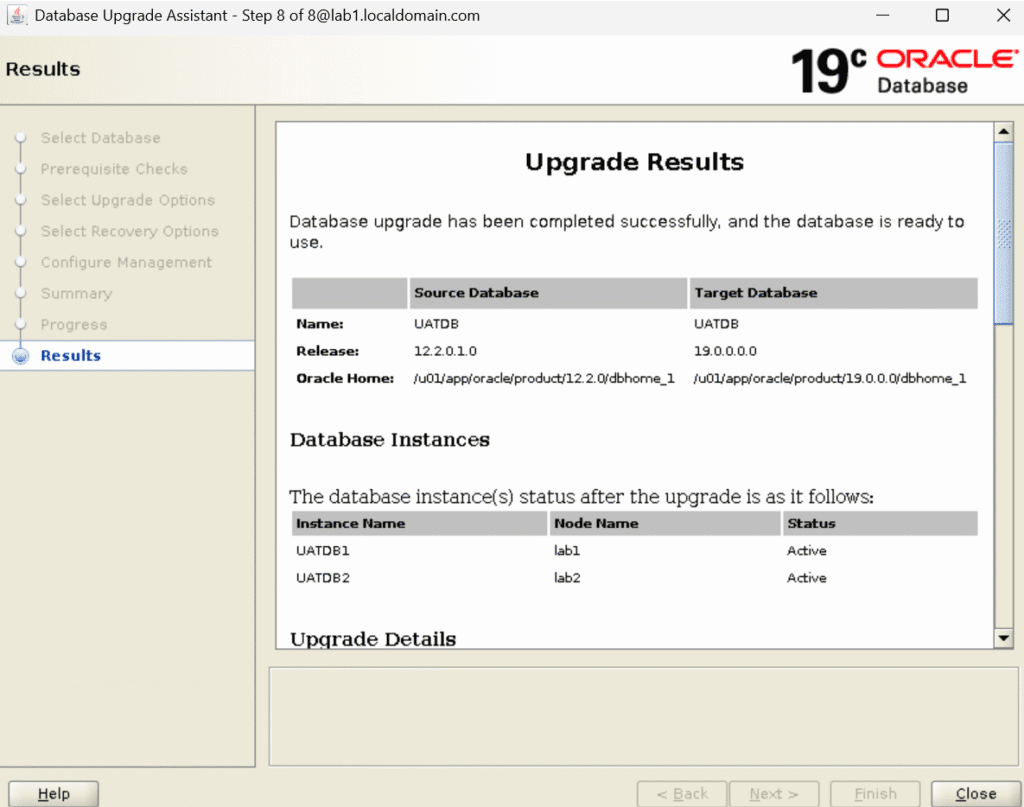
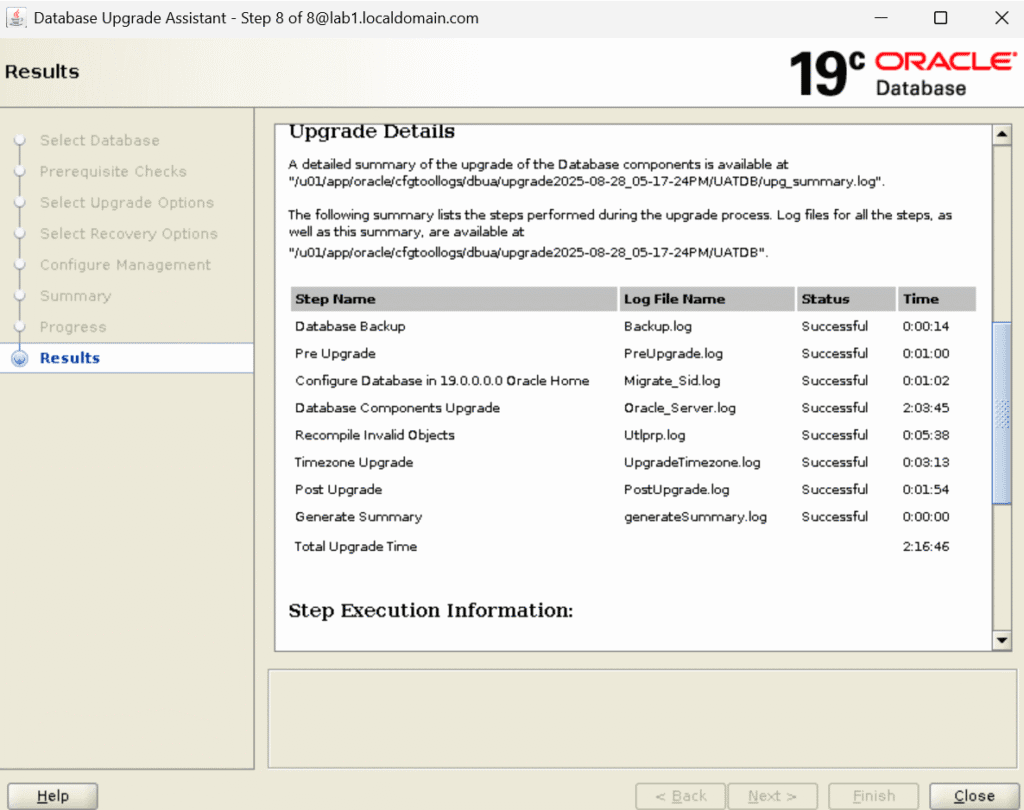
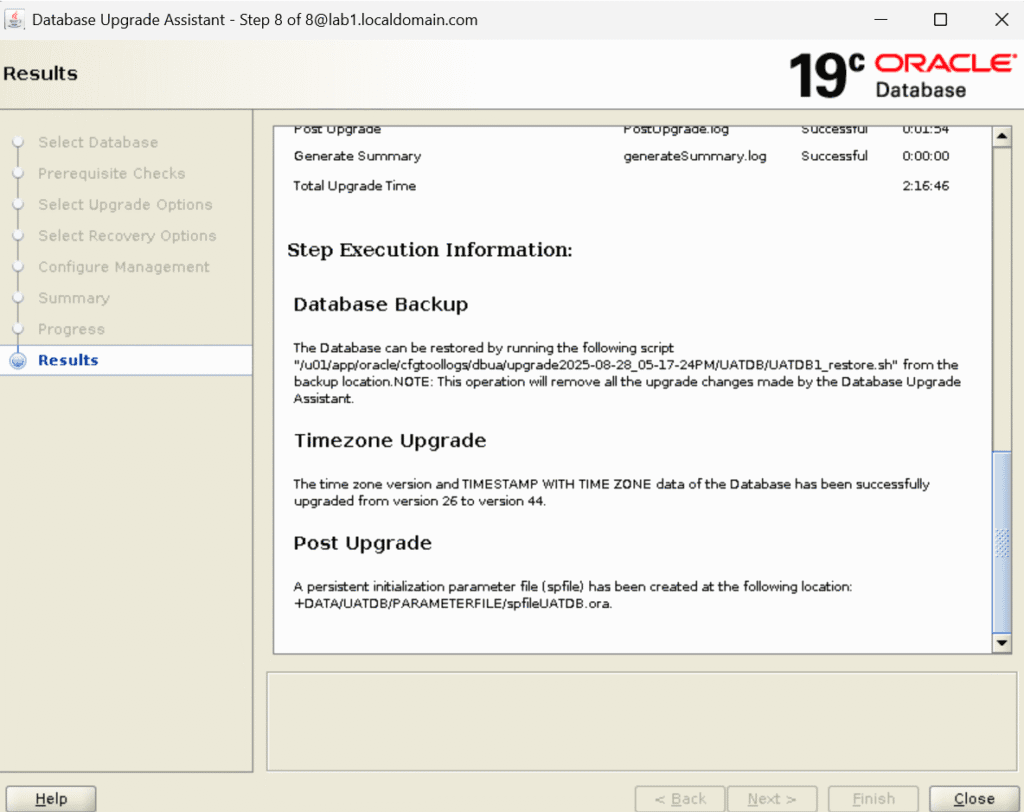
[oracle@lab1 bin]$ ./dbua
Logs directory: /u01/app/oracle/cfgtoollogs/dbua/upgrade2025-08-28_05-17-24PM
Database upgrade has been completed successfully, and the database is ready to use.Note: – Now you can run the postfixup.sql script and you will see all the post steps have been completed by DBUA itself.
Step 9) Execute the postfixup.sql script
[oracle@lab1 preupgrade]$ sqlplus / as sysdba
SQL*Plus: Release 19.0.0.0.0 - Production on Thu Aug 28 20:17:17 2025
Version 19.27.0.0.0
Copyright (c) 1982, 2024, Oracle. All rights reserved.
Connected to:
Oracle Database 19c Enterprise Edition Release 19.0.0.0.0 - Production
Version 19.27.0.0.0
SQL> @postupgrade_fixups.sql
Session altered.
PL/SQL procedure successfully completed.
PL/SQL procedure successfully completed.
PL/SQL procedure successfully completed.
Package created.
No errors.
Package body created.
PL/SQL procedure successfully completed.
No errors.
Package created.
No errors.
Package body created.
No errors.
Executing Oracle POST-Upgrade Fixup Script
Auto-Generated by: Oracle Preupgrade Script
Version: 19.0.0.0.0 Build: 13
Generated on: 2025-08-28 16:58:04
For Source Database: UATDB
Source Database Version: 12.2.0.1.0
For Upgrade to Version: 19.0.0.0.0
Preup Preupgrade
Action Issue Is
Number Preupgrade Check Name Remedied Further DBA Action
------ ------------------------ ---------- --------------------------------
7. old_time_zones_exist YES None.
8. post_dictionary YES None.
9. post_fixed_objects NO Informational only.
Further action is optional.
The fixup scripts have been run and resolved what they can. However,
there are still issues originally identified by the preupgrade that
have not been remedied and are still present in the database.
Depending on the severity of the specific issue, and the nature of
the issue itself, that could mean that your database upgrade is not
fully complete. To resolve the outstanding issues, start by reviewing
the postupgrade_fixups.sql and searching it for the name of
the failed CHECK NAME or Preupgrade Action Number listed above.
There you will find the original corresponding diagnostic message
from the preupgrade which explains in more detail what still needs
to be done.
PL/SQL procedure successfully completed.
From this point, you can hand over the database to the application team for the sanity checks as we have completed our Oracle RAC database upgrade part, and if all looks good from the app team, then you can change the compatibility parameter from 12.2.0 to 19.0.0
Note: – DBUA Method has some also one drawbacks that in most organisations, due to the security issues, they don't allow to use of the GUI (Graphical User Interface) screen due to which they again need to follow the Manual steps, but hang on oracle comes up with a new utility called AUTOUPGRADE which is also a fully automted, but runs through CLI (Command Line Interface). So it basically solves the problem of both the DBA and the Application Team or the Clients.
Conclusion
Finally, we have completed our Oracle RAC database upgrade from 12c to 19c using the DBUA method.
Note: – If you want to practice this whole activity in your home lab, then you'll need a platform to perform the installation. To set that up, you first need to download and install Oracle VirtualBox, followed by the operating system, the Oracle binary software, and finally, create the database.
If you enjoyed the article, please leave a comment and share it with your friends. Also, let me know which Oracle and MySQL topics you'd like to see covered in future articles.